Advanced shading
Here are some shading techniques that were not covered in the previous tutorials.
Reflection
Reflection is the process of bouncing a ray off of a surface. The Shader class has a method called Reflect that can be used to create a reflection ray easily. Let's create a shader that reflects rays off of any objects with the name 'Mirror'.
Mirror shader example
1 2 3 4 5 6 7 8 9 10 11 12 13 14 15 16 17 18 19 20 21 22 23 24 | |
Refraction
Refraction is the process of bending a ray at the interface of two transparent objects. The Shader class has a method called Refract that can be used to create a refraction ray easily. Let's create a shader that refracts rays off of any objects with the name 'Glass'.
Glass shader example
1 2 3 4 5 6 7 8 9 10 11 12 13 14 15 16 17 18 19 20 21 22 23 24 | |
Custom buffer output
As a new feature in version 2, each TracedRay has an Out property that can be used to store custom data. This is useful if you want to create new buffers that are not part of the standard output.
To write custom data to the output, we must first create a new buffer before calling the Render method. This can be done by calling the CreateBuffer method on the RayTracer object.
Let's create a new buffer called Neon that uses black as a default value for each pixel.
myRayTracer:CreateBuffer('Neon', Color3.new(0, 0, 0))
Now let's write a create that writes the color of an object to the Neon buffer if the object's material is Neon.
Neon shader example
1 2 3 4 5 6 7 8 9 10 11 12 13 14 15 16 17 18 | |
Now let's apply this shader to the scene and see what the Neon buffer looks like.
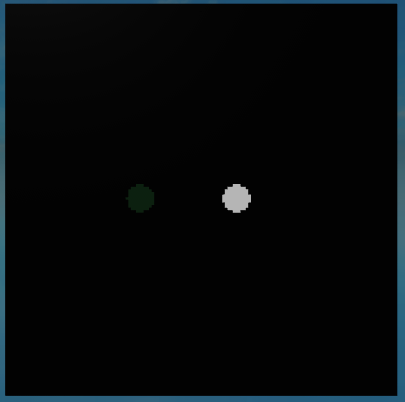
Custom buffers such as this can be useful for certain types of post processing effects.
Here's another example of what you can do with the Shader and PostProcessingShader classes.
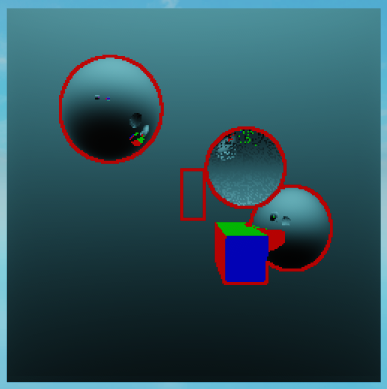
Disclaimers
Important
Remember to adjust your RayTracer MaxBounces setting to match the number of bounces you want.
Warning
Some shaders may produce noisier results than others. Path tracing is very sensitive to noise, which becomes more noticeable as a ray bounces more times.